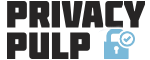If you are using a public computer or other family members have access to a shared computer you may wish to keep your browsing history secret by browsing in incognito or private mode.
Incognito or private mode prevents others from being able to view your web history, downloads, autofill, and dialog box information, etc
However, and please take note, using incognito or private mode does NOT mean you are anonymous on the Internet.
Your IP address will still be tracked by your ISP, the websites you visit, your employer, search engines and others. For that extra level of protection you will need to look at one of the many VPN anonymity services available. (Go here for more information on how VPNs protect your privacy online.)
Use Private Browsing with Firefox
1. Click the menu button ![]() and then New Private Window.
and then New Private Window.
2. A New Private Window opens:-
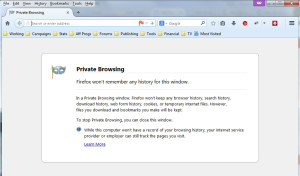
The Private Browsing Mask icon confirms you are in private mode. To exit, simply close the window.
Use Incognito Browsing with Chrome
1. Click the menu button ![]() and then New Incognito Window.
and then New Incognito Window.
2. A New Incognito Window opens:-
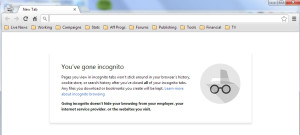
The Incognito Spy icon confirms you are in private mode. To exit, simply close the window.
Use InPrivate Browsing with Internet Explorer
1. From the Safety menu select InPrivate Browsing.
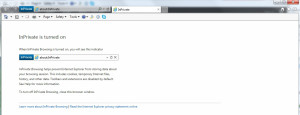
The InPrivate icon confirms you are in private mode. To exit, simply close the window.